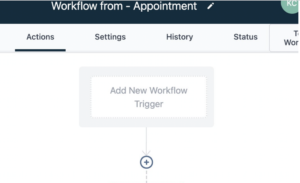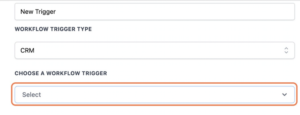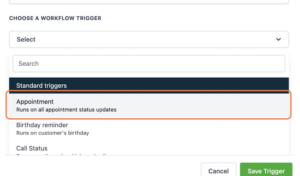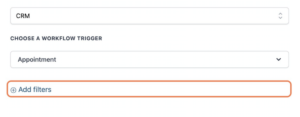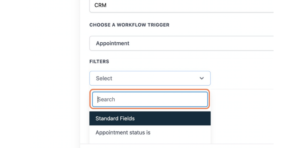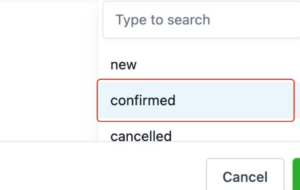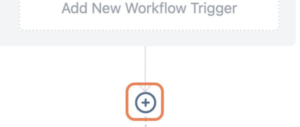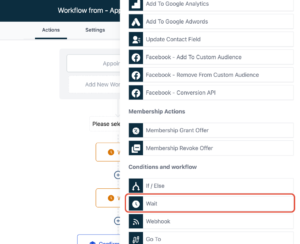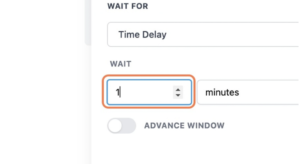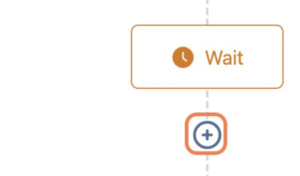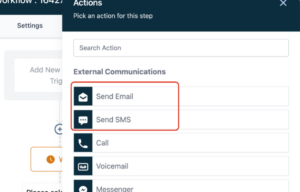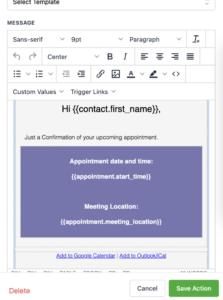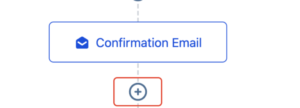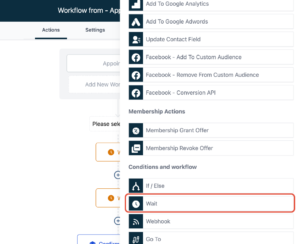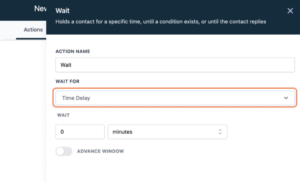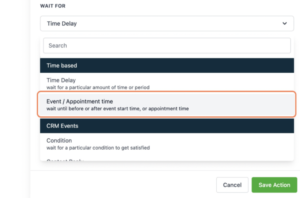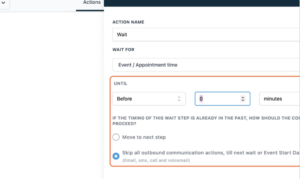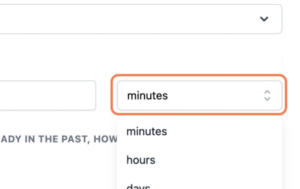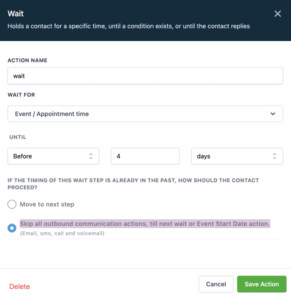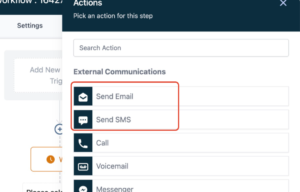When we set up the appointment reminder campaign, please be sure to add a wait step for a minute in order for us to process the location value if you are using Zoom integration.
Click on Add New Workflow Trigger
Click on Select
Click on Appointment…
Click on Add filters
Click on Select
Click on Appointment status is
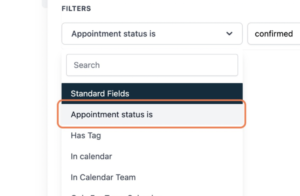
Click on Select
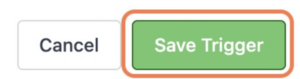
Click on confirmed
Save Trigger
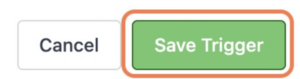
Click on +
Scroll down to the bottom and click on Wait
Set Wait Delay for 1 minute
Save Action and continue to build the rest of the appointment reminder workflow
Click on + after the wait step
Choose to send Email/SMS to send the appointment confirmation to the lead
Click here to value the list of custom fields you can use for appointment workflow:
Click on Save action:
Click + to add another step:
Scroll down to the bottom and click on Wait
Click on Time Delay
Click on Event / Appointment time
If you want to send a reminder before 4 days:
Type 4 here
Switch minutes to days
Select Skip all outbound communication actions, till next wait or Event Start Date action.
Click on + after the wait step
Choose to send Email/SMS to send the appointment reminders to the lead
You can continue to add another wait step for another appointment reminder message to go out